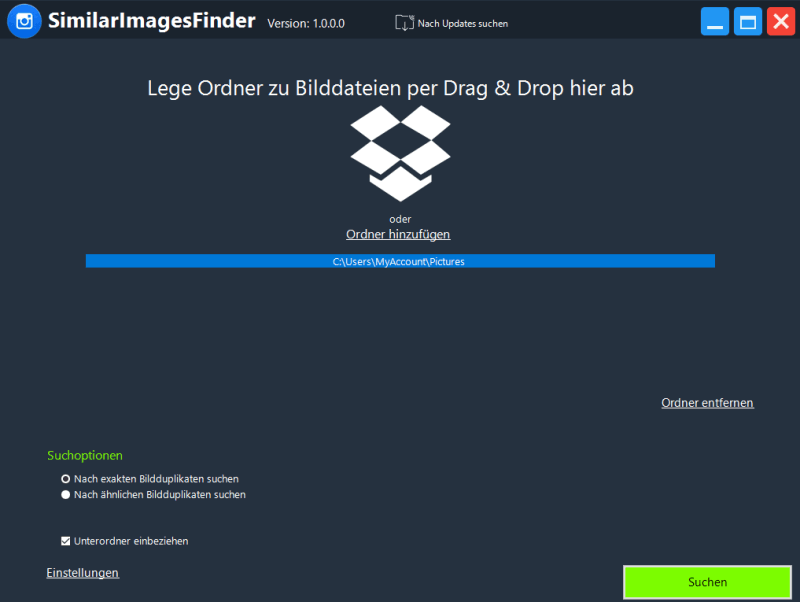SimilarImagesFinder - Help file
Program for finding and removing identical and similar images on your computer
Program for finding and removing identical and similar images on your computer.
SimilarImagesFinder scans your PC for similar or identical images, not only duplicates but also near duplicates. It displays close matches in preview windows so you can review, keep or delete these files. This is handy for finding a series of snapshots or nearly identical images saved under different names or formats.
SimilarImagesFinder can operate in two modes - finding absolutely identical images or similar images. In the first case, the duplicate image remover looks for completely identical images. In the second case, it looks for images that are different but are basically the same images. For example, they can be two images of the same image but have different size or dimensions, or different color shades, or have different storage formats, etc.
Thumbnail preview of duplicate images
All duplicate images can be previewed as thumbnails and sorted by size, name, creation date, modification date or dimensions.
Find similar and identical images with ease
Choose whether you want to search for similar or identical images, select the folders you want to search, and set the adjustment level for similar images, then start scanning.
Scan files in different formats
With SimilarImagesFinder, you can even find similar images saved in different formats like BMP, GIF, PNG, TIFF, JPEG, etc.
•How it works
Drag and drop folders into the box or click "Add Folder".
To remove folders from the list, click "Remove Folder".
In the search options, you can specify whether to search for exact duplicates or to search for similar duplicates.
If you check "Include subfolders", your search will include subfolders.
Click "Search" to start the scan. Now all you have to do is wait for the scan to finish.
When the scan is complete, you will see all the duplicate files organized in groups with the original file (the first file in each
duplicate group).
You can sort by size, name, creation date, modification date, or dimensions.
When you right-click the context menu, you will see several options:
-Select All
-Select Nothing
-Invert Selection
-Do not select the first file in the group
-Delete selected files to the trash
-Delete selected files
-Remove from list
-Open folder
If you do not select the first file in the group, all objects except the first one will be selected.
You can review the selection and preview each file by clicking on it.
When you are done selecting the duplicates, you can delete the duplicates.
On the Settings tab, you can set the language, select the SimilarImagesFinder program update mode and the size of the thumbnails.
Using "Ignore Folder" you can exclude a folder from the search for duplicate content.