SimilarImagesFinder Helpfile
Program for finding and removing identical and similar images from your computer
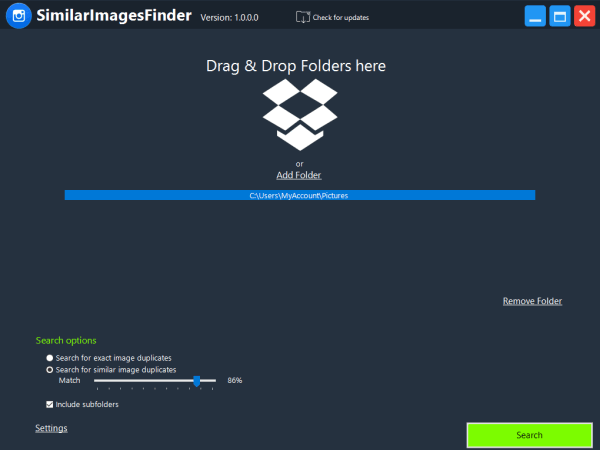
Program for finding and removing identical and similar images from your computer
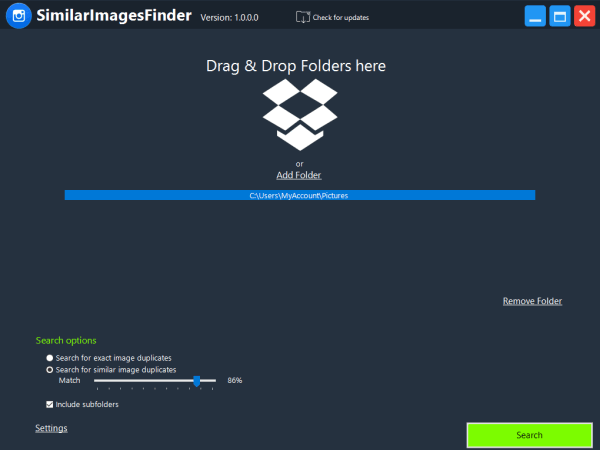
•SimilarImagesFinder Helpfile
Program for finding and removing identical and similar images from your computer.
Quick search for similar images
SimilarImagesFinder can operate in two modes - find absolutely identical pictures and find similar images. In the first case, the duplicate picture remover searches for completely identical images. In the second case, the application similar image finder searches for images which are different, but are basically the same images. For example, it may be two images from the same image but of different size or dimensions or different shades of color, and so on.
Preview of duplicate images
All duplicate images can be previewed as thumbnails and can be sorted by Size, Name, creation Date, Modification date or Dimensions.
Find Similar & Identical Images with ease
Choose if you want to search for similar or identical Images, select the folders you want to search and set the customization level for similar images and then launch your scan.
Scan files in different formats
With SimilarImagesFinder can even find similar images that have been saved in different formats such as BMP, GIF, PNG, TIFF, JPEG, and many others.
How it Works
Drag and drop folders to the box or click on 'Add folder'
To remove folders from the list click on 'Remove Folder'
In the search options you can specify whether 'To search for exact duplicates' or 'To search for similar duplicates'.
If you check 'Include subfolders' your search includes subfolders.
Click on 'Search' will start the scan. Now all you have to do is wait for the scan to complete.
When the scan is complete, you will see all duplicate files organized into groups with the original file (the first file in each
duplicate group).
You can sort by Size, Name, creation Date, Modification date or Dimensions.
If you right click the context menu will show different options:
-Select All
-Select nothing
-Invert Selection
-Do not select first file in group
-Delete Selected Files to Trash
-Delete Selected Files
-Remove from list
-Open folder
Do not select first file in group will select all objects except the first one.
You can examine the selection and preview each file by clicking on it.
When you've finished selecting duplicates you can delete the duplicates.
In the Settings Tab you can specify the language, choose SimilarImagesFinder program update mode, the preview thumbnail size.
With 'Ignore folders' you can exclude a folder from searching for duplicate content.